In the ever-evolving landscape of digital communication, Snapchat has become a hub for diverse interactions, hosting not only human connections but also the intriguing presence of artificial intelligence, embodied in My AI. Users often find themselves pondering, “How to delete My AI on Snapchat?” as they navigate the intricacies of managing this unique chatbot.
This article serves as a comprehensive guide, unraveling the steps and strategies to eliminate My AI from your Snapchat experience effectively. Whether you’re a Snapchat+ subscriber seeking to hide My AI or a free user looking to manage individual messages, this guide will walk you through the nuanced process, ensuring a seamless and efficient interaction with the platform.
Unveiling the Secrets: How to Delete My AI on Snapchat Like a Pro
-
Snapchat+ Users:
- Open the Chat tab to reveal your ongoing conversations.
- Execute a tactile hold on My AI within the chat.
- Navigate to Chat Settings > Clear from Chat Feed > Clear.
-
Free and Users:
- Tap and hold on to the specific message you wish to delete.
- Select the Delete option to remove the individual message.
-
Complete My AI Interaction Erasure:
- Access your profile settings.
- Navigate to Clear My Data > Confirm for a thorough deletion of all past interactions with My AI.
My AI Concealment for Snapchat+ Subscribers:
- Open the Chat tab to view your conversations.
- Engage in a tactile hold on My AI.
- Navigate through Chat Settings > Clear from Chat Feed > Clear.
- To retrieve My AI after removal, use the search tool in the Chat tab, type “My AI,” and send a message to bring it back.
- Optionally, unpin My AI by opening your profile, accessing the Snapchat+ management screen, and toggling off My AI. Repeat this step to re-pin the chatbot.
Understanding the Limitations:
- Snapchat restricts free users from hiding or removing My AI; this privilege is exclusive to Snapchat+ subscribers with early access to advanced My AI features.
- Even Snapchat+ users cannot eliminate My AI. While they can remove the thread and unpin the conversation, there’s no method to block the AI or unfriend My AI.
Deleting Snapchat AI Messages:
- My AI conversations can be managed similarly to human interactions:
- Press and hold on a message, then tap Delete > Delete Chat to remove it.
- Alternatively, activate the After Viewing option to hide messages immediately after My AI reads them.
Comprehensive Data Clearing:
- In the app’s settings, users can wipe My AI data entirely:
- Open your profile.
- Go to Clear My Data > Confirm to erase all past conversational data with My AI, excluding visible or saved content.
conclusion
In conclusion, mastering the process of “how to delete My AI on Snapchat” empowers users to curate their digital experiences effectively. Whether it’s concealing the AI from view, managing individual messages, or erasing past interactions, this guide equips users with the tools needed to navigate Snapchat’s AI landscape with confidence. By following the outlined steps, users can take control of their interactions and tailor their Snapchat experience to their preferences, ensuring a seamless and personalized journey through the platform’s dynamic features.
FAQS
-
How to delete My AI on Snapchat?
-
Can free users delete My AI on Snapchat?
Unfortunately, free users cannot delete My AI; this feature is exclusive to Snapchat+ subscribers.
-
What if I want to delete individual messages with My AI?
For individual message deletion, tap and hold the message, then press Delete.
-
Is it possible to completely erase past interactions with My AI?
Yes, access your profile settings and go to Clear My Data > Confirm for a comprehensive deletion.
-
Why can’t I delete My AI as a friend on Snapchat?
Snapchat currently doesn’t allow users, even Snapchat+ subscribers, to unfriend or block My AI completely.
-
How can I bring back My AI after removing it from my Chat feed?
Utilize the search tool in the Chat tab, type “My AI,” and send a message to restore it.
-
Can I unpin My AI from my profile on Snapchat+?
Yes, open your profile, access the Snapchat+ management screen, and toggle off My AI. Repeat to re-pin.
-
What features of deleting My AI are restricted to Snapchat+ subscribers?
Free users cannot hide or remove My AI; this feature is exclusive to Snapchat+ subscribers.
-
Is there an alternative way to manage Snapchat AI messages?
Yes, press and hold on a message, then tap Delete > Delete Chat. Alternatively, use the After Viewing option.
-
How do I clear all data associated with My AI on Snapchat?
Open your profile, go to Clear My Data > Confirm to erase all past conversational data, excluding visible or saved content.
People Also Search
Your Snapchat, Your Rules: How to Get Rid of Snapchat AI in Easy Steps 2024
Embarking on Celestial Harmony: Cygnus and Falcon 9 Debut
How To Become a Freelance Content Writer In India 2023
How To Become a Freelance Graphic Designer in 2023
The Ultimate Guide to Forex Trading: Unveiling the Secrets of Success with Forex God
What is Affiliate Marketing and How to Start It: Step-by-Step Guide In 2023
How to Earn Money Online for Students Without Investment In 2023
Unlock Your Earning Potential as a Flipkart Seller In 2023
Unlock Your Earning Potential as a Meesho Seller In 2023
21 Best Online Money-Earning Apps Without Investment For Students 2023
Step-by-Step Guide: How to Cancel Chegg Subscription In 2023
From Pages to Paychecks: How to Earn Money with Burn After Writing
Chegg Expert Registration & Chegg Expert Login In 2023

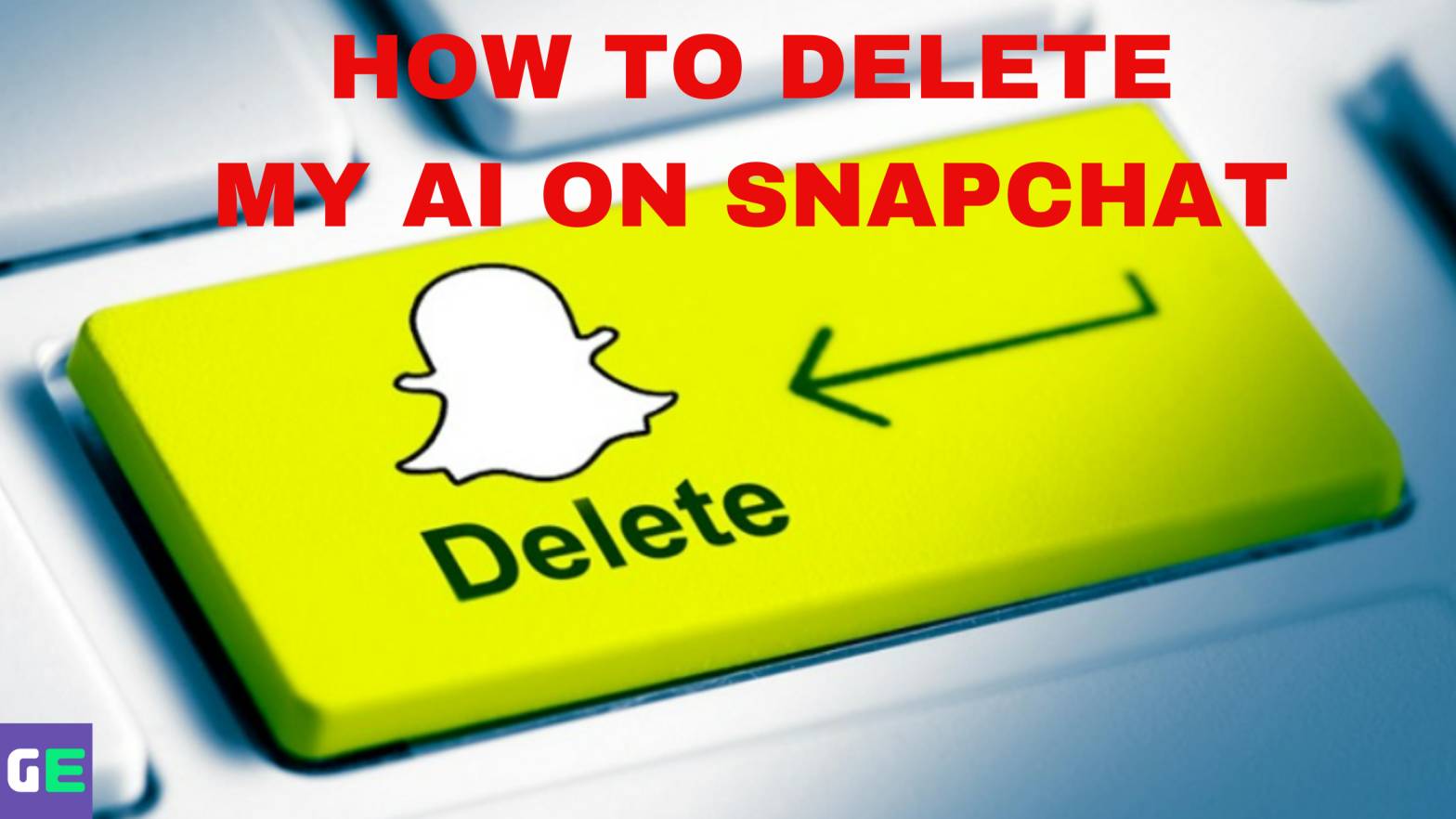
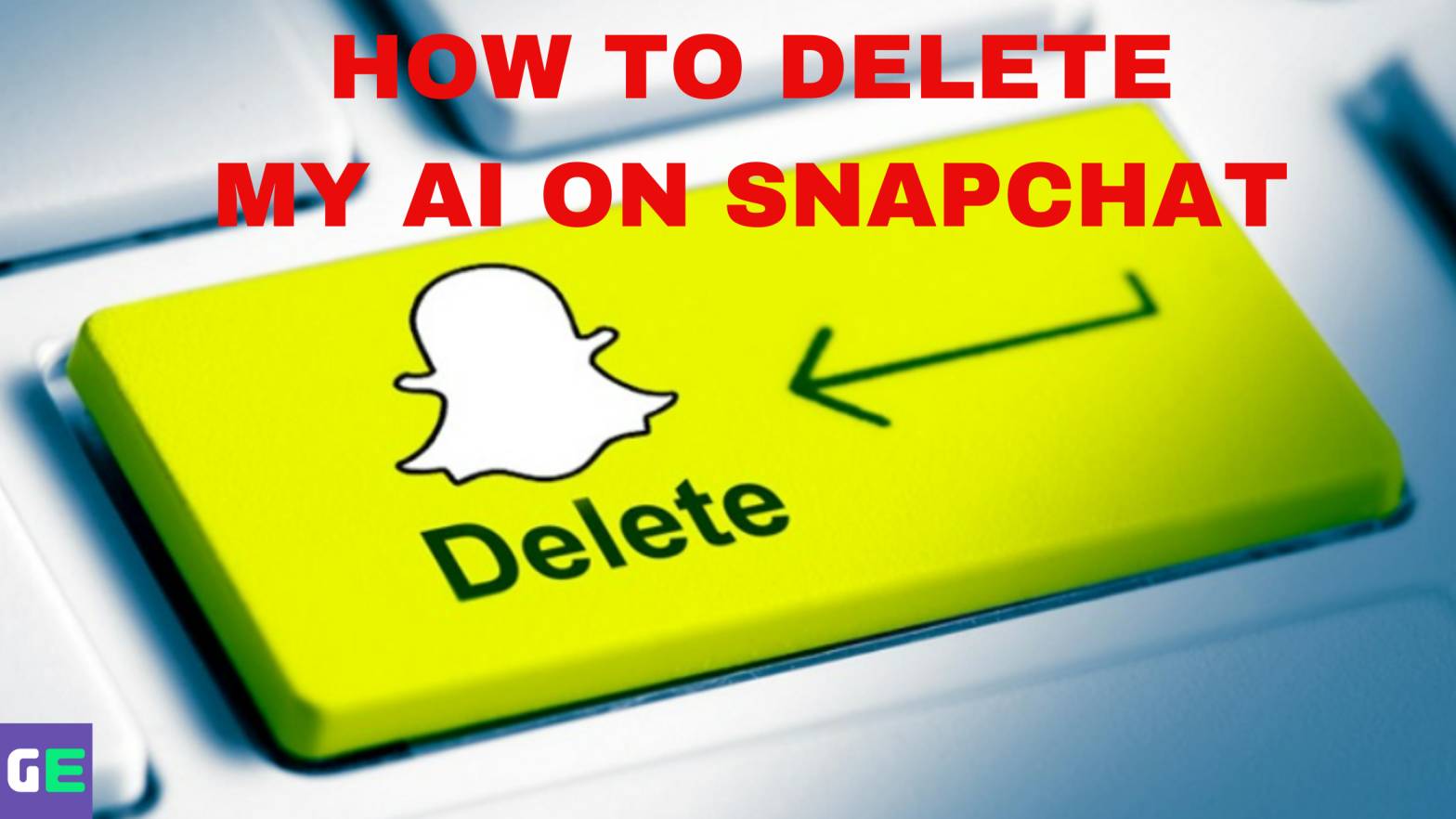
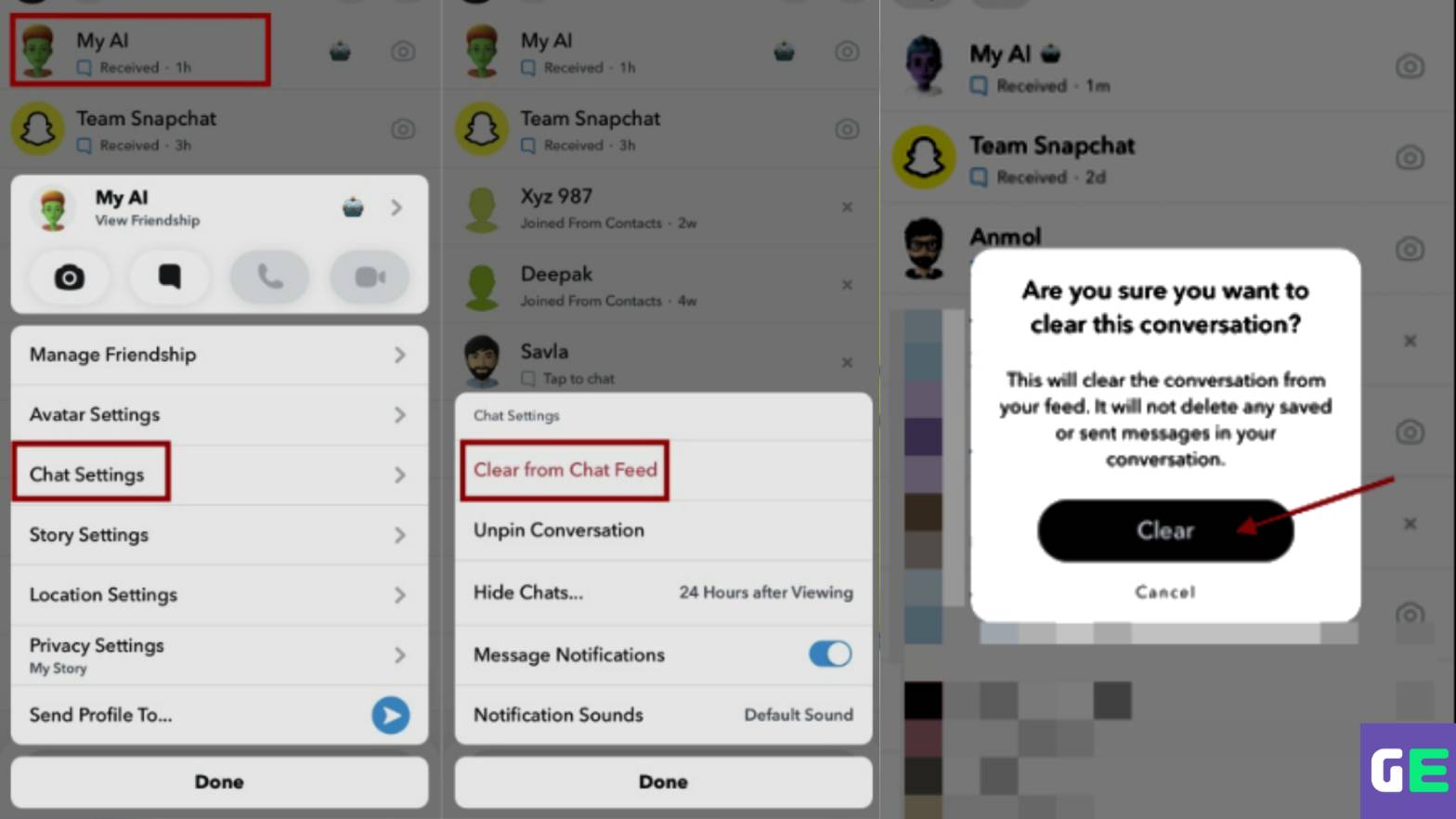



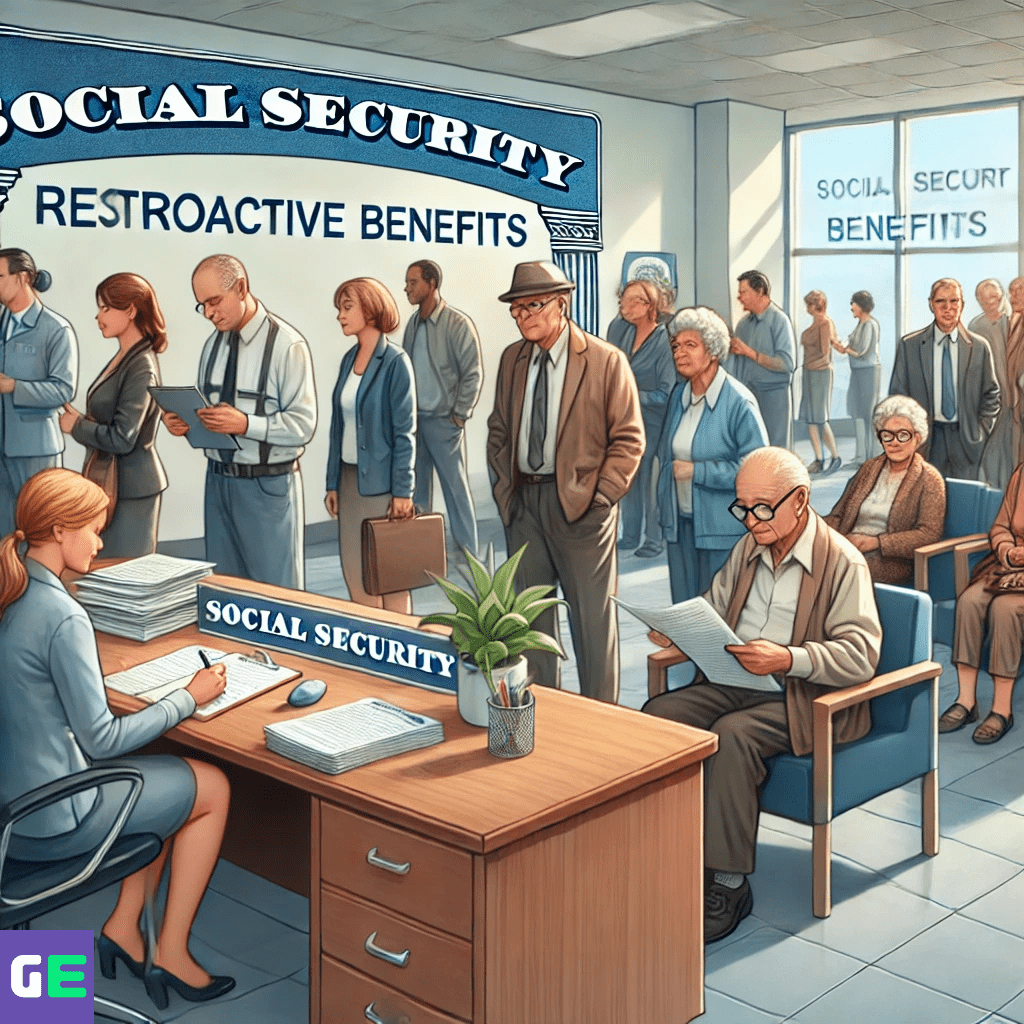






Leave a Reply