Are you looking to regain control over your Snapchat experience by removing the AI chatbot? This comprehensive guide will walk you through “how to get rid of Snapchat AI.” Whether you find the persistent presence of the AI chatbot intrusive or wish to streamline your chat feed, we’ve outlined two straightforward options to help you achieve just that.
Follow along as we provide detailed instructions, ensuring hassle-free navigation through the Snapchat app to effectively remove the AI chatbot from your chat feed or screen. Take charge of your Snapchat interactions and enjoy a more tailored and personalized experience by following the insights shared in this guide.
How to Get Rid of Snapchat AI
To remove the Snapchat AI feature from your account, follow these steps:
- Open the Snapchat app on your device.
- Navigate to the “Chat” screen.
- Locate the conversation with the Snapchat AI.
- Press and hold on to the conversation.
- A menu will appear; select “Chat Settings.”
- Choose the option to “Remove AI Chat.”
- Confirm the action if prompted.
- The Snapchat AI will now be removed from your account, and the conversation will be deleted.
Option 1: Remove from Chat Feed
- Open the “Chat” screen on Snapchat:
- Launch the Snapchat app on your device.
- Navigate to the “Chat” section, usually accessed by swiping right from the Camera screen.
- Locate the “My AI” chatbot:
- Identify the chat conversation with the “My AI” chatbot in your chat list.
- Tap and hold on the “My AI” chatbot:
- Press and hold your finger on the chat conversation with the “My AI” chatbot. This action will reveal additional options for that chat.
- Select “Chat Settings”:
- A menu will appear after holding on to the chat. Look for an option labeled “Chat Settings” and tap on it.
- Choose the option “Clear From Chat Feed”:
- Within the “Chat Settings,” find the option that says “Clear From Chat Feed” and select it.
- A prompt will appear; tap “Clear” to confirm and remove the chatbot from your chat feed:
- Confirm the removal by tapping on the “Clear” button in the prompt that appears. This action will remove the “My AI” chatbot from your chat feed.
Option 2: Unpin from Chat Screen
- Swipe right from the Camera screen to access the Chat section:
- On the main screen of Snapchat (Camera screen), swipe to the right to access the Chat section.
- Press and hold on the “My AI” chatbot:
- Locate the chat conversation with the “My AI” chatbot and press and hold your finger on it. This action will bring up additional options.
- Tap “Chat Settings” from the menu:
- Look for the option labeled “Chat Settings” in the menu that appears after holding on to the chat, and tap on it.
- Select “Clear from Chat Feed”:
- Within the “Chat Settings,” find the option that says “Clear from Chat Feed” and select it.
- Confirm by tapping “Clear” in the prompt:
- Confirm the removal by tapping on the “Clear” button in the prompt that appears. This action will unpin the “My AI” chatbot from your Chat screen.
Conclusion:
In conclusion, regaining control over your Snapchat interactions is a simple and empowering process with our step-by-step guide on “how to get rid of Snapchat AI.” Whether you prefer a cleaner chat feed or find the AI chatbot’s presence less desirable, the outlined options allow you to tailor your Snapchat experience to your liking. By following the straightforward instructions, you can seamlessly remove the AI chatbot, putting you in charge of your conversations and ensuring a more personalized social media experience.
Take advantage of these insights to reclaim your Snapchat space, and enjoy a clutter-free and enjoyable interaction with your friends and content. Your satisfaction is just a few taps away, making the removal of the Snapchat AI chatbot a straightforward and user-friendly endeavor.
FAQS
-
How to get rid of Snapchat AI from my chat feed?
To remove the Snapchat AI from your chat feed, open the chat, press and hold, select “Chat Settings,” and choose “Remove AI Chat.”
-
Can I permanently disable the Snapchat AI?
Yes, the process mentioned earlier will permanently disable the Snapchat AI in your chat feed.
-
Is there a way to customize my Snapchat experience by removing the AI feature?
You can easily customize your Snapchat experience by following the steps on how to get rid of Snapchat AI in your chat settings.
-
What happens when I clear the Snapchat AI from my chat feed?
Clearing the Snapchat AI removes the chatbot from your feed, enhancing your chat experience by eliminating its presence.
-
No, removing the Snapchat AI is a user-controlled action and doesn’t pose any additional privacy concerns.
-
Can I undo the removal of Snapchat AI if I change my mind later?
Once removed, you can always initiate a new chat with the Snapchat AI if you change your mind.
-
Is it possible to block or mute the Snapchat AI notifications?
As of now, Snapchat doesn’t provide specific options to block or mute AI notifications.
-
Will removing Snapchat AI affect my other chat settings or conversations?
No, removing Snapchat AI only affects the specific chatbot conversation, leaving other settings and conversations unchanged.
-
Are there alternatives to removing the AI, like hiding it from view?
The provided method is the primary way to remove the AI; currently, Snapchat doesn’t offer a feature to hide it from view.
-
How often does Snapchat update its AI features, and can I expect changes in the removal process?
Snapchat periodically updates its features, but the removal process may remain consistent unless stated otherwise in updates or announcements.
People Also Search
Taking Control: Step-by-Step Tutorial on How to Delete My AI on Snapchat 2024
Embarking on Celestial Harmony: Cygnus and Falcon 9 Debut
How To Become a Freelance Content Writer In India 2023
How To Become a Freelance Graphic Designer in 2023
The Ultimate Guide to Forex Trading: Unveiling the Secrets of Success with Forex God
What is Affiliate Marketing and How to Start It: Step-by-Step Guide In 2023
How to Earn Money Online for Students Without Investment In 2023
Unlock Your Earning Potential as a Flipkart Seller In 2023
Unlock Your Earning Potential as a Meesho Seller In 2023
21 Best Online Money-Earning Apps Without Investment For Students 2023
Step-by-Step Guide: How to Cancel Chegg Subscription In 2023
From Pages to Paychecks: How to Earn Money with Burn After Writing
Chegg Expert Registration & Chegg Expert Login In 2023

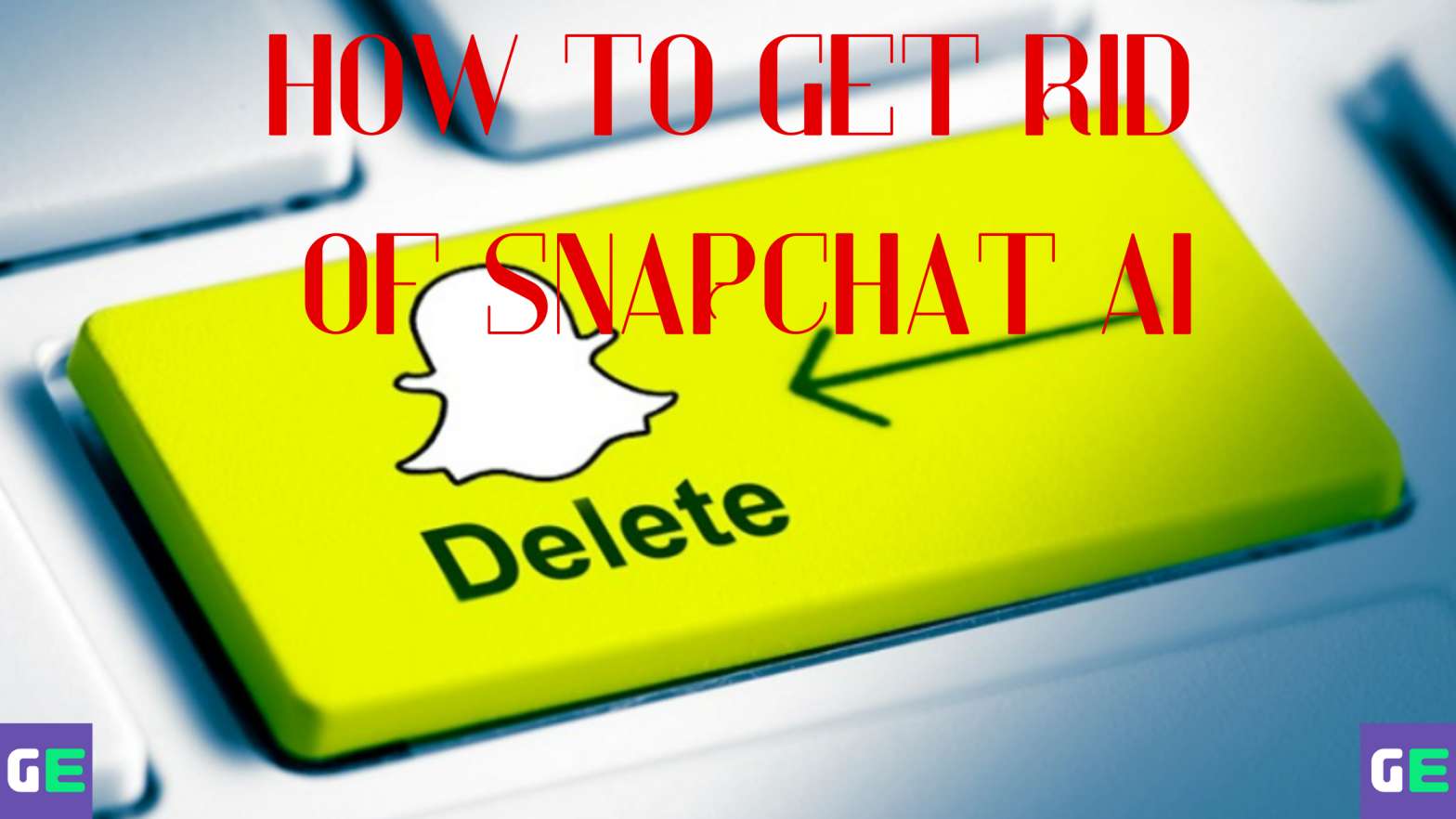
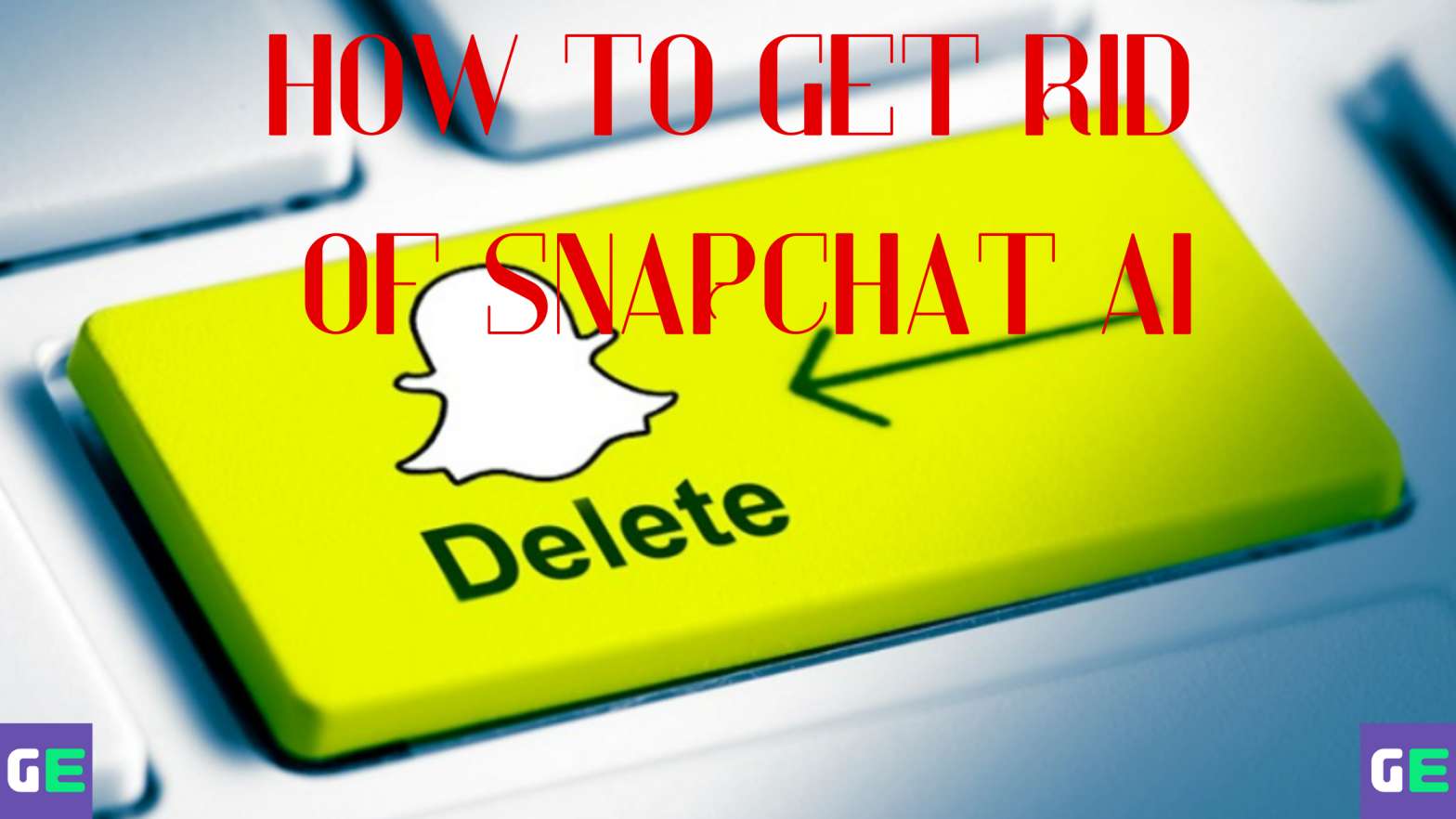
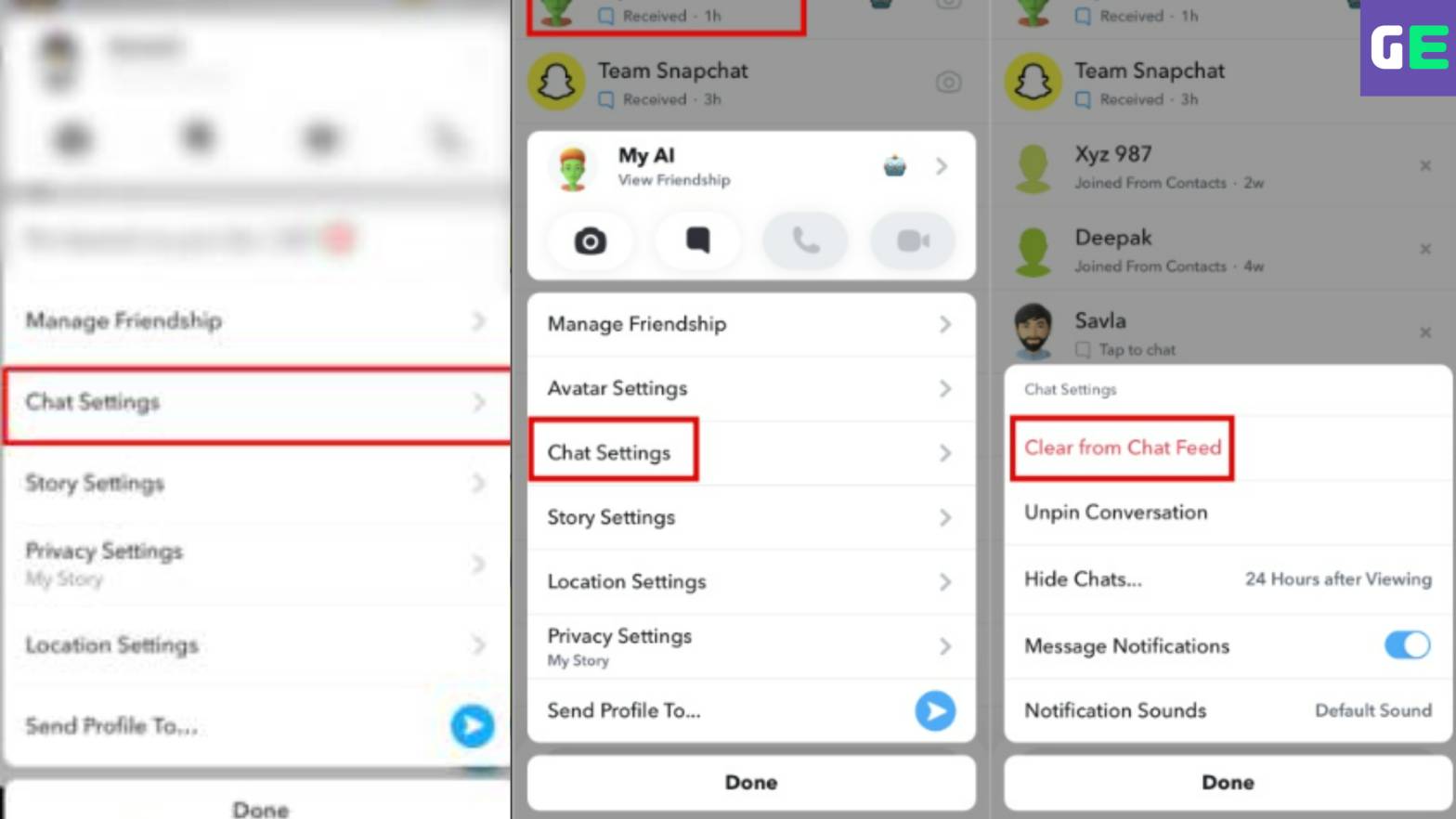



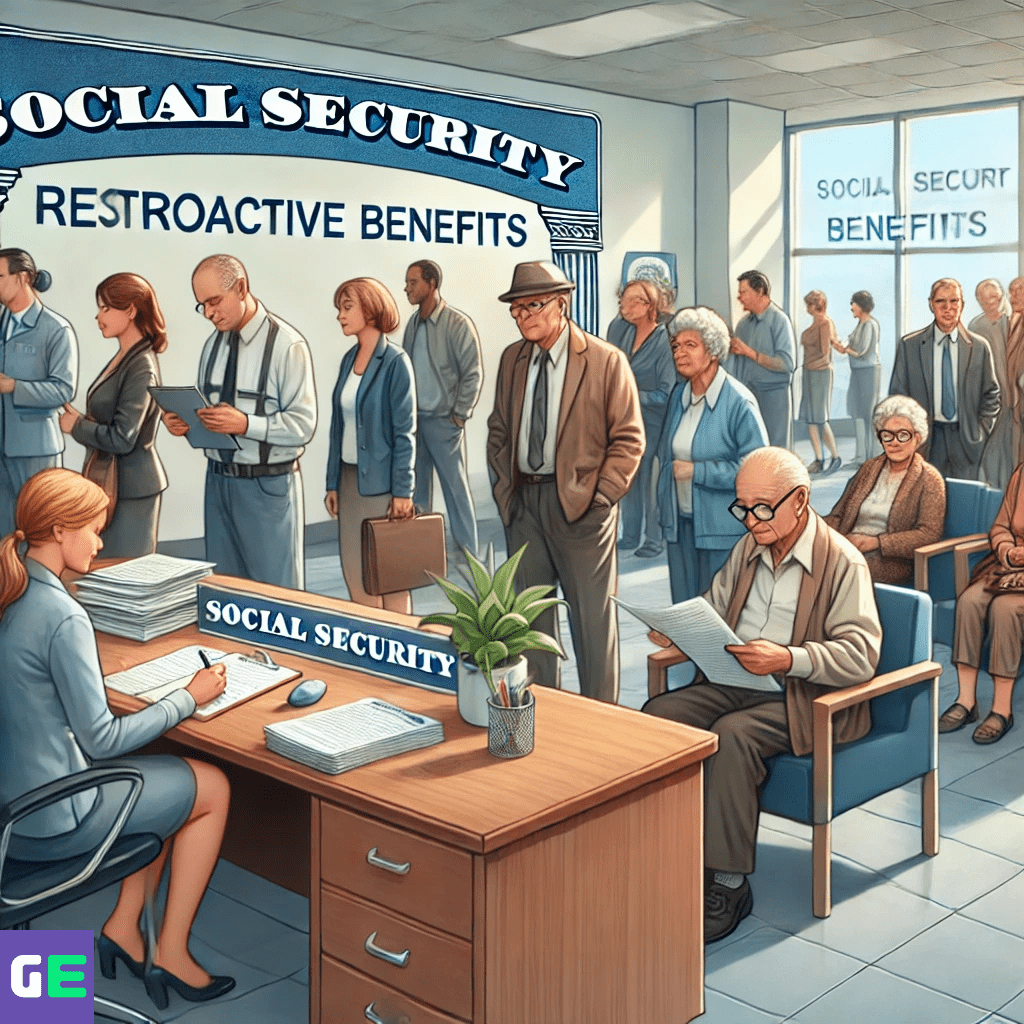






Leave a Reply